SPE: Search and Replace in Field Values (Version 2)
In a previous post, I wrote an example script to find and replace all instances in all fields below the root item using Sitecore Powershell Extensions. The one in this post is just merely an extension on that leveraging a few things the other did not: Read-Variables, Find-Item (index based search), and also had it focus on a single field rather than all. In my recent usage, it found and replaced roughly 9k items and updated them in under 10 minutes (all whilst writing output to the Powershell Console).
Search and Replace (Version 2)
$executionOptions = New-Object System.Collections.Specialized.OrderedDictionary
$executionOptions.Add("Search Only", 1)
$executionOptions.Add("Search and Replace", 2)
$searchOptions = New-Object System.Collections.Specialized.OrderedDictionary
$searchOptions.Add("Value Contains", "Contains")
$searchOptions.Add("Exact Match", "Equals")
$searchOptions.Add("Close Match", "Fuzzy")
$result = Read-Variable -Parameters `
@{ Name = "haystackRoot"; Title="Haystack Root"; Source="Datasource=/sitecore/content/"; editor="droptree"}, `
@{ Name = "fieldForSearch"; Value="Field for Search"; Title="Field for Search"; Tooltip="The field you are searching for"; Placeholder="Needle"}, `
@{ Name = "needle"; Value="Needle"; Title="Needle"; Tooltip="The text you are looking for"; Placeholder="Needle"}, `
@{ Name = "newNeedle"; Value="Replacement Needle"; Title="Replacement Needle"; Tooltip="The text you are replacing the needle with"; Placeholder="Replacement Needle"}, `
@{ Name = "targetIndex"; Value="sitecore_master_index"; Title="Target Index"; Tooltip="The index to search"; Placeholder="sitecore_master_index"}, `
@{ Name = "executeReplace"; Value="1"; Title="Execute Replace"; Tooltip="Radio button to say whether or not you actually want to replace yet"; editor="radio"; options=$executionOptions}, `
@{ Name = "searchOption"; Value="Contains"; Title="Search Type"; Tooltip="What type of search do you want to run"; editor="radio"; options=$searchOptions} `
-Description "Search and replace vars:" -Title "Search and Replace" -Width 500 -Height 480 -OkButtonName "Proceed" -CancelButtonName "Abort"
if($result -ne "ok")
{
Exit
}
$count = 0
$itemsToSearch = Find-Item -Index $targetIndex -Criteria @{Filter = "DescendantOf"; Field = ("master:/" + $haystackRoot.Paths.Path) }, @{Filter = $searchOption; Field = $fieldForSearch; Value = $needle} | Initialize-Item
$itemsToSearch | ForEach-Object {
$currentItem = $_
#output itemid and field name
Write-Host ("[" + $currentItem.ID + " - " + $currentItem.Paths.Path + " :" + $currentItem.Language +": " + $_.Name + ": " + $_.Version + "] - " + $count)
if($executeReplace -eq 2){
$newHaystack = $currentItem[$fieldForSearch].Replace($needle, $newNeedle);
$currentItem.Editing.BeginEdit()
$currentItem[$fieldForSearch] = $newHaystack
$currentItem.Editing.EndEdit()
}
$count++
}
Write-Host "Updated " $count " Found Values"
The actual prompt that shows when the script runs will look like:
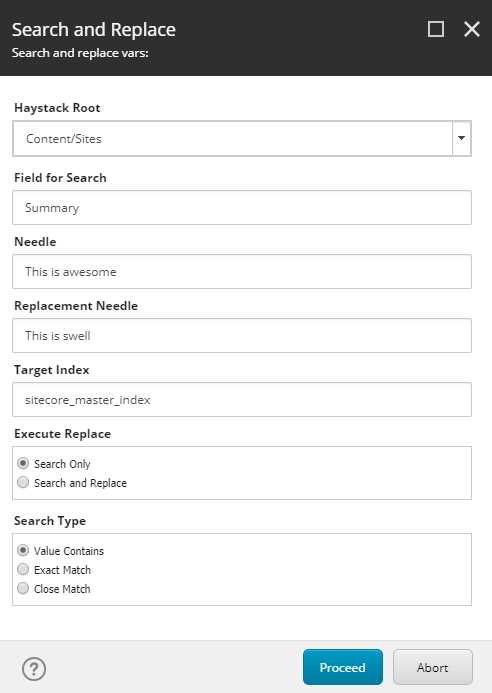
The above script will return something pretty simple like:
[{A351623A-003E-486B-A35B-EDD69E335451} - /sitecore/content/Home/About Us :en-US: Module 1] - 0
True
[{A351623A-003E-486B-A35B-EDD69E335451} - /sitecore/content/Home/About Us :en-US: Module 2] - 1
True
[{586C7A62-FE78-4C00-9816-0DF8E3FE5849} - /sitecore/content/Home/Content Page :en-US: Module 1] - 2
True
...
Updated 137 Found Values
Obviously there are ways that you can do this same thing without Powershell right out of box, but sometimes there are times where you would like just a little more control. And lets face it, who doesn’t like Powershell (that’s a rhetorical question).
</end of post>